
Heat dissipation knowledge| 2024-07-30|毅榮川電子
1. Adjust power management settings
Energy saving mode
Most operating systems offer multiple power management modes, including high-performance, balanced, and energy-efficient. Setting the power mode to "energy-saving" or "balanced" can limit the power consumption of the CPU and GPU, thereby reducing the heat they generate and lowering the speed and noise of the cooling fan. Although this may slightly affect system performance, it can be almost negligible in daily office and lightweight tasks.
CPU/GPU frequency limit
Some operating systems or third-party software allow users to directly limit the maximum operating frequency of the CPU and GPU. By reducing the operating speed of these core components, their heat generation can be reduced, thereby reducing the burden on the cooling fan. However, this method requires users to have certain hardware knowledge and system management capabilities.
2. Optimize the system's cooling strategy
Fan speed control
Some high-end mainboards and laptops provide fan speed control function, and users can adjust the fan speed setting in BIOS or system control panel. By manually setting the fan speed, it is possible to minimize noise and vibration while ensuring effective heat dissipation. However, it should be noted that too low a speed may lead to insufficient heat dissipation, affecting hardware performance and even causing overheating damage.
Adjustment of heat dissipation strategy
Some software, such as NVIDIA control panel, AMD Radeon settings, etc., allow users to customize the graphics card's cooling strategy. By adjusting the temperature threshold and fan response speed, the heat dissipation effect can be optimized, reducing unnecessary fan acceleration and noise generation.
3. Clean and optimize the system
Clean up dust and debris
Regularly cleaning the dust and debris inside the computer, keeping the cooling fan and fins clean, is an important measure to improve heat dissipation efficiency, reduce noise and vibration. Dust can block the fan blades and heat sinks, affecting air circulation and requiring the fan to operate at higher speeds to maintain heat dissipation.
Optimize system startup items and services
Reducing unnecessary system startup items and services can lower system resource usage, reduce CPU and GPU load, and thus lower heat dissipation requirements. By using task managers or third-party system optimization software, it is easy to manage startup items and services, and improve system performance.
4. Upgrade or replace the cooling device
Although this is not directly achieved through system settings, in some cases, upgrading or replacing cooling devices may be the most effective way to reduce noise and vibration. For example, upgrading the traditional fan cooling system to a more efficient water-cooled cooling system, or replacing it with a fan product with lower noise and vibration.
By adjusting the system settings, we can effectively reduce the noise and vibration of the cooling fan, and improve the user experience of the computer. Whether it is adjusting power management settings, optimizing system cooling strategies, or cleaning and optimizing the system, all are effective ways to achieve this goal. Of course, before taking any measures, we should fully understand our hardware condition and requirements to avoid other problems caused by improper operation. I hope the suggestions in this article can help you solve the noise and vibration problems of the cooling fan.
.jpg)

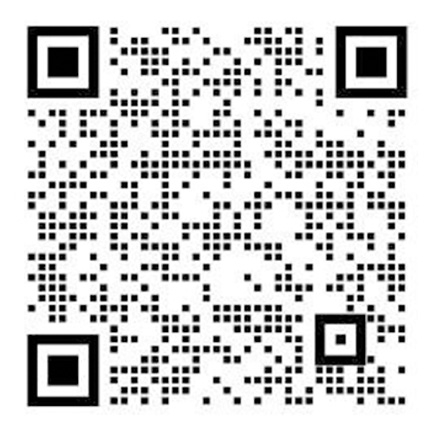
掃碼咨詢
服務(wù)熱線18576680589
YGZAB No. 44030602007107